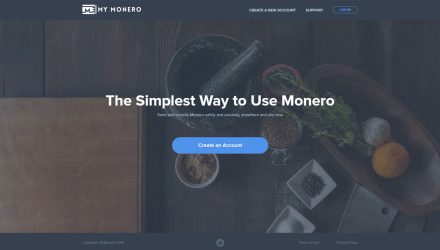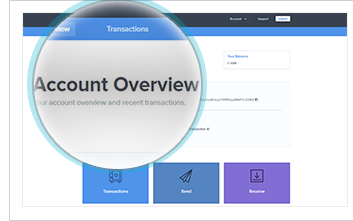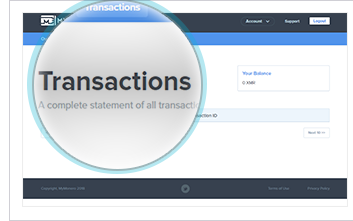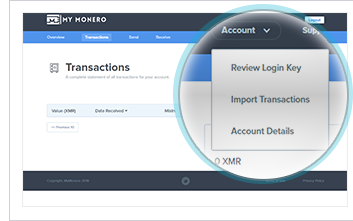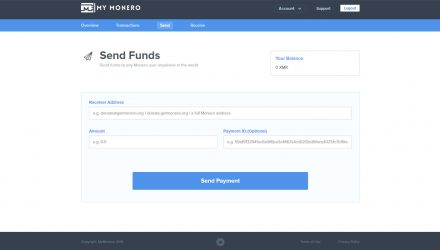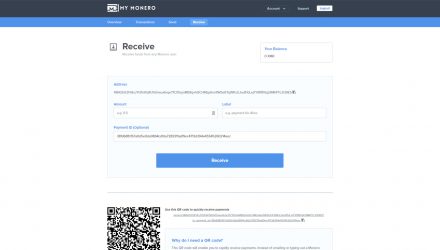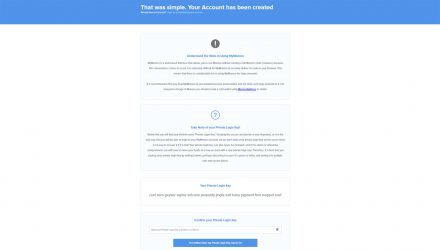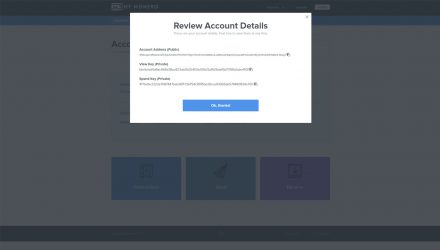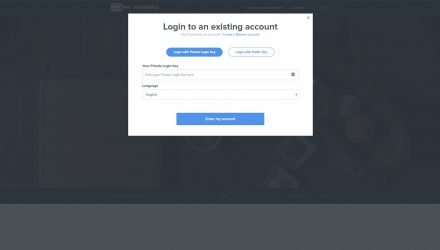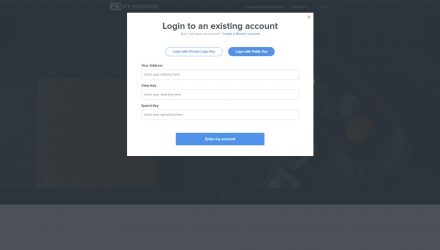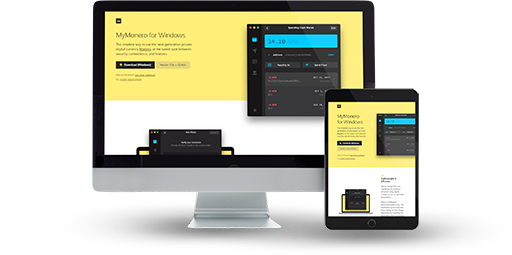
Lightweight Wallet (SPV Validation)
Easy To Use
Not Hierarchical Deterministic
Encrypted Private Keys Ownership
SSL (HTTPS) Connection
Not Open Source
MyMonero Wallet Review: Features and How-to-Use Guide
As you might imagine, MyMonero is a wallet that supports the XMR cryptocurrency. If I am to give you some general hints on its nature, it can all be summarized in a few sentences. MyMonero a multi-platform wallet which attracts users with its user-friendliness and the fact that there’s no third-party involved in storing your private keys. Doesn’t matter if you are using the desktop, mobile or the web wallet, your private keys are not stored anywhere else except on your machine.
01.MyMonero Features & Fees
MyMonero is a light node, which offers a simple to use interface and broadcasts transactions instantly. There’s no need to locally store the blockchain information as a full node, since it’s a web wallet. So, all you need is your private login key to access your coins. As mentioned, there isn’t a third-party server to store your coins. That’s because MyMonero was developed by the client’s team as a light GUI version of the Core XMR wallet. Considered intuitive and available in several languages such as EN, ES, JA and PT, MyMonero might become your favourite XMR wallet.
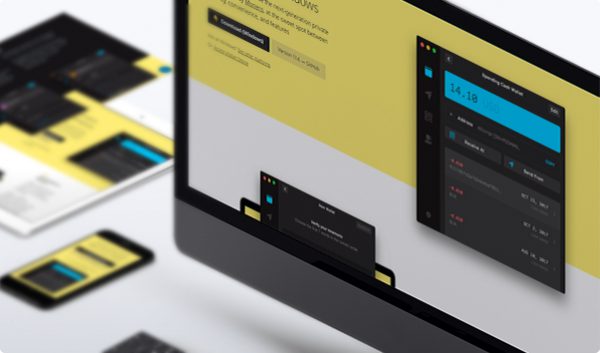
Pros & Cons
Specific or not, there are several advantages and disadvantages to think of, when choosing a Monero wallet. That’s why I have prepared a small table for you to quickly review them and check if MyMonero fits your needs.
- Light Node There’s no need to download the whole blockchain, because as a light node, MyMonero request data from full nodes in order to stay tuned with the lasted updates of the network
- Encrypted Private Keys Ownership There isn’t a third-party involved in storing your private key, but it’s the MyMonero server, which keep them encrypted with your own password. Keep your credentials safe, as to ensure only you can access your funds
- Easy To Use When speaking of user-friendliness, the MyMonero GUI interface is more than attractive. Its simplicity and clearness are the main characteristics of the wallet’s vision
- No Multi-Signature No Multi-Signature feature to request more than one person to approve a transaction before it gets broadcasted. This means you’re the only one responsible to keep your coins safe
Operating System Compatibility
Everything you need to run the MyMonero wallet is an Internet connection and a browser. You can use it from any kind of operating system by loading the official Monero website. You should check if your connection is secured when performing a payment, so pay attention to the URL and make sure it’s HTTPS.
Is MyMonero Safe?
Security
Considered as one of the most secure wallets, MyMonero doesn’t store any information on their server. Even your private keys are encrypted with your own password. One of the most common reasons for users to lose their credentials are phishings, which are websites copying the original one with a malicious idea behind. Of course, you should regularly check on your security functionalities and never invest more than you’re ready to lose. A small hint for hodls – if you’re willing to keep big amounts of XMRs, it’s preferable to think for a hardware wallet or at least a paper wallet.
Private Keys Ownership: Encrypted With A Password
Your private keys are kept in MyMonero’s server, where they’re encrypted with your own password to be secured
Encryption Insights
The wallet is using your password as a key to encrypt or decrypt data, but this is the case only when you’re connected to MyMonero’s server
Privacy and Anonymity
Currently, there are no privacy features implemented by the Monero team. In fact, it might not be needed, since Monero’s nature is private as a coin, which means no one is able to track or spy on your transactions.
Is MyMonero The Wallet For You?
Download HereTransaction Fees
The only fees you need to pay when using MyMonero are those for initiating transfers. The amount depends on how much information it’s going to take to complete the transaction – measured in kilobytes. Currently, the tax is 0.002 XMRs per KB. For example, if you have 5 KB worth of data, then the fee will be around 0.01 Monero. Considering the fact that the miner fee is roughly 50% of the transaction cost, then in this scenario, the total cost should be around 0.015 XMRs.
Conclusion
After writing this MyMonero review, I can say that the simple interface and the level of security provided by the wallet are what makes it a preferred option for many users looking where to store their XMR coins.
Anyway, if you’re still not sure that MyMonero is your perfect match and you’re strongly missing some extra features, then I recommend you read my extensive review of the Ledger Nano S wallet.
02.MyMonero Wallet Guide: How to Setup and Use
After covering the features, let’s see how to use MyMonero. As I already stated several times, MyMonero provides a simple and easy-to-use interface to work with. However, there are some key moments I would like to review with you, so you would feel completely free to work with Monero’s light client.
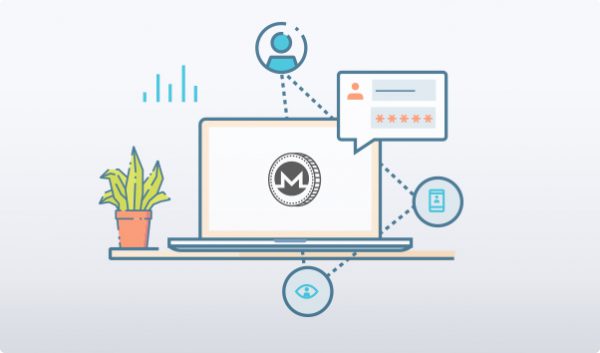
How to Install
Let us start with the initial setup of your wallet and all you’re about to experience when configuring your account. Then we’ll have a short overview of the interface and everything you can do with MyMonero wallet.
Choose Operating System
- First, download the latest version of the wallet from the official website
- Run the file and follow the steps in the installation wizard
If your wallet is having problems connecting to the network, you’ll need to add the software as an exception in your Firewall and Anti-Virus settings.
- First, download the latest version of the wallet from the official website
- Take the “.AppImage” extension file and unzip it in a selected repository
- Finally, run the installation file and follow the steps it shows you
- First, download the latest version of the wallet from the official website
- Find the “.dmg” file and unzip it somewhere
- Run the installation and just follow the steps it gives you
With MacOS, you will need to move the wallet into your applications folder
- You’re not supposed to make some kind of a registration. All you need to do is to simply go to the official website and click the button “Create an Account”
- You’re going to receive a 13-word phrase, which you have to keep extremely safe. This is your private login key to sign into your wallet and access your XMRs.
Interface Overview
Speaking of the interface’s clearness, when you initially log into your wallet, you’re about to observe a bar at the top of the page with four separate functions. The “Overview” tab is going to show you a summary of your account and your recently placed transactions. The second option “Transactions” will give you information about your complete history. The last two “Send” and “Receive” sections will help you successfully transfer your coins. There’s also a button inviting you to modify your account settings, where you’re able to extract your public and private keys. Right next to it, there’s a “Support” clickable link to email MyMonero’s team.
Create an Address
Since the HD feature is missing here, MyMonero wallet generates you an address when you log in to it. The public key is coupled with your private login key, so you possess only one address. When you sign in, you’ll go to your account information page, where you’re about to see the wallet’s public key, your current balance and the recently broadcasted transactions.
Send and Receive Assets
If you’re waiting to receive some XMRs, you should go straight to the Receive tab and extract your public address. There’s also an option to snap a QR-code if it suits you better. You can give either of them to the person who’s going to send you some coins. Finally, a payment identification will appear in the same place, which you’re going to need.
Sending is nothing more different than receiving, but when you visit the Send option, you’ll be additionally requested to enter a privacy level for your transaction. Here you might want to use the ID mentioned earlier for the purpose of tracking your normally private deposits.
Hint: Always double check the receiver’s address. If there’s even one mistaken character in the string, your coin will get lost in somewhere and there’s no way to retrieve them.
Backup and Restore
Backup
Restore
Install and restore wallet from the seed
If you have kept safe your public and private details, when you initially visit the official website of MyMonero, you’ll observe the ability to restore with both public key or private login key. You should enter your credentials if you decide to restore via public key its 3 elements should be typed in – address, view and spend key and your wallet will get restored in no time.
Specific Functions
There are no specific functions declared by MyMonero’s team so far.
Possible Issues and How to Avoid Them
Since MyMonero is a web wallet, there’re always some rules keep in mind if you’re willing to pay safe. Let me give you a short overview of the basics:
- Check the URL: there are lots of phishings nowadays, so always pay attention to the website’s name before you start.
- Test credentials: when initially setting up your wallet and before you put any coins in it, try several times to log-in for the purpose of being completely sure you have note everything correctly.
- Backup: before you proceed with using your wallet, right after the initial set up, back up all your data and put it somewhere safe.
- Private browsers defense: by default, MyMonero blocks any private browsers like Tor, Yandex, Epic and others. So, be careful and clear your cache after using your wallet.
03.FAQ
-
What is a Monero hosted account?
Тhis is a secure and easy to use account to control your XMRs. Even if your device has limited capacity, as long as you keep safe your private key, you can access your funds. Your password is strongly encrypted and Monero’s team isn’t able to control your funds – this is a process which happens locally each time on your device.
04.About MyMonero
Skipping the registration procedure and providing an intuitive design, MyMonero is one of the easiest to use wallets ever created in the crypto industry. Free to use and client-orientated, it secures your funds with the help of the coin’s natural privacy integration. Compatible with any kind of device, you can run it directly wherever you are at any time.
MyMonero on Social Media
As social medias are a part of our daily routine, it’s absolutely worth it to join Monero’s Twitter account. You’ll receive some tips on all the updates and stay tuned for possible hacking attempts. This might be a prospectively smart decision if you’re aiming to use the latest and most secure version of your wallet.