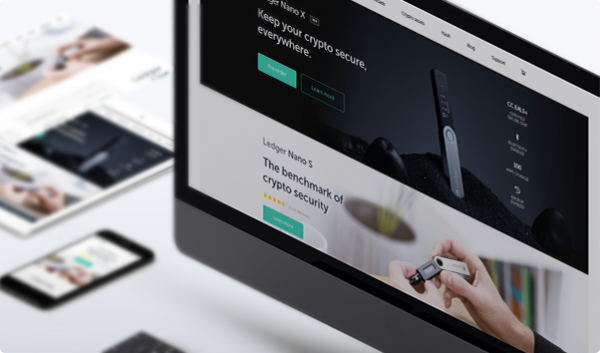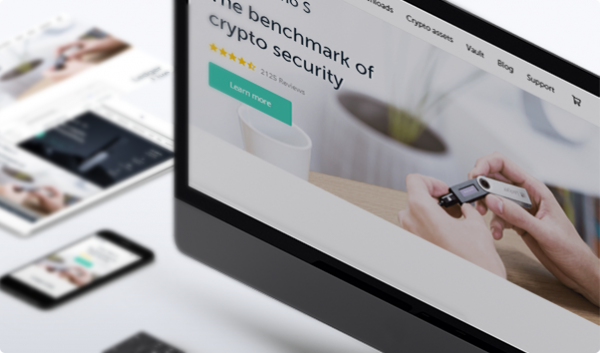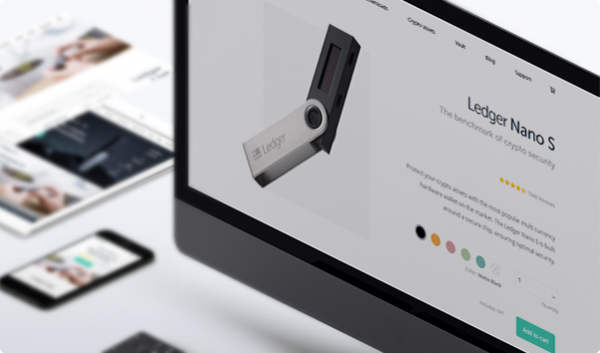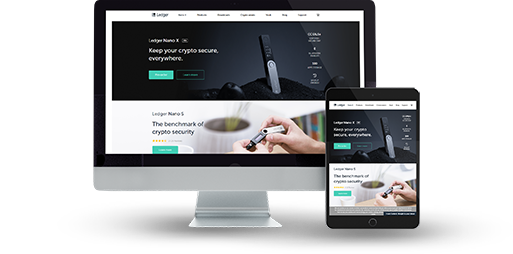
The Private Key Is Kept Safe Within the Hardware and Is Never Exposed to The System
Ease of Use
An OLED Display That Allows You to Double-Check Each Transaction
Hardware Wallet Is Probably the Safest One
It Is A Bit Pricy
Hierarchical Deterministic
Private Key Is Always Kept Offline
Secure Pin Code
Offline Storage
Ledger Nano S Wallet Review: Features and How-to-Use Guide
Ledger Nano S is a product of the company Ledger and its idea is based on the BOLOS platform and a Secure Element. This hardware device is highly rated because of its ability to isolate and keep your key pairs plus other vital crypto information away from every potentially vulnerable computer.
01.Ledger Nano S Features & Fees
Ledger Nano S is one of the preferred cryptocurrency wallets when it comes to security. The developers wanted to assemble a safe device for smooth connection between the user and the blockchain world. In order that to be accomplished, ended up in a product, which stores your data in a tamper-proof and eavesdropping-proof Secure Element. What is more, the access is private and securely done through a screen. There you have all available options, controlled just by the device away from harmful intentions.
One more important note, every hardware wallet runs with a certain software application. Compatible with Ledger Nano S are Ledger Wallet Ethereum, Copay, Ledger Wallet Bitcoin, Ledger Wallet Ripple, Mycelium, Electrum, MEW, BitGo and GreenBits.
Pros & Cons
In the next table I have listed the advantages and disadvantages of Ledger Nano S. It is good to get familiar with every aspect before investing. As you will see, this hardware wallet has more advantages, which makes it the right choice in so many ways. Have a look:
- Security Impossible to be hacked or attacked with viruses
- Multi-Assets Support Operate with more than one coin or token, using the same wallet
- OLED Display Allows you to double-check each transaction
- Affordable One of the most affordable OLED-based hardware wallets
- PIN Protection Set it with more than four-digits to guarantee an extra layer of protection
-
Brand Reputation
Still Growing Not as reputable as some of the leading hardware wallets yet, (e.g. Trezor) - Can store up to 5 coins Because of the limited storage capacity, the wallet can hold up to 5 coins at once.
Are you Interested in the Ledger Nano S Wallet?
or
Read More on Multi-Coin Support and OS Compatibility Below:
Multi-Coin Support and Operating System Compatibility
The Ledger Nano S hardware wallet supports over 1100 tokens and more than 80 coins. Here, ERC-20 tokens are manageable only through the software wallets MEW and MyCrypto. All that makes it a convenient wallet worth investing in. The next tables will show you the most common and frequently used asset.
Every hardware wallet needs to be compatible with an OS, so you can manipulate and manage your wealth through each device. Ledger Nano S is very flexible in that department. Here are the compatible operating systems for properly using your hardware client:
-
WindowsWindows
Windows 7 or later
-
Mac OSMac OS
OS X 10.11 or later
-
LinuxLinux
Ubuntu 12.04 / Fedora 21 / Debian 8 or later
-
AndroidAndroid
Android 7.0 or higher
-
iOSiOS
IOS 9.1 or higher
-
Browser ExtensionsChrome
Built-In Exchange: Faast
Even hardware wallets can offer inbuilt exchange service. For Ledger Nano S this convenient addition to features is called Faast. The process is a bit different from the one which software wallets use. I have summarized the process for you:
- Step 1 – Enable the browser support on your up to date Ledger device. Make sure you have some balance in the wallet. Otherwise, the exchange option will not be activated.
- Step 2 – Adjust the hardware option from the Faast portfolio page. Select Ledger from the hardware supported potions.
- Step 3 – Click on “Add all Cryptocurrencies” and follow the instructions (the should be both for ETH and BTC). When things are identified, click “confirm”.
- Step 4 – Click “swap” on the loaded page, where you can also check the balance of your holdings thanks to the pie charts.
- Step 5 – Adjust the amount you wish to swap using the slide bar. Then click “add assets” and select the asset you need. Press “save”, and the transaction starts.
Is Ledger Nano S Safe?
Security
That is not the situation with Ledger Nano S wallet. It stores all bits and pieces of private data safe and helps you execute convenient and safe operations. This hardware does that thanks to an AIS-31 compliant true random number generator (TRNG). The standard used is known as BIP 39 and serves for generating the master seed.
Additional Passphrase Support
BIP39 passphrases, which are not stored or remembered on the Ledger Nano S.
Protected Key Operations
Operations are allowed only after authentication via PIN.
Privacy and Anonymity
This important aspect of the crypto actions is taken care of by the developers in the Ledger team. It is secured by hierarchical deterministic key generation from a single master seed. This way, it will contain your passwords, cryptocurrency private keys and other cryptographic data. It is not a password or a PIN, instead, it’s the core of your every crypto detail. You only need to access it when you first create and in case you have to recover your Ledger Nano S.
PIN
Extra protection, keeping your information hidden from the others
Hierarchical Deterministic (HD)
Generates numerous addresses. Use different one with every transaction. This covers your online tracks
Is Ledger Nano S the wallet for you?
See PricingTransaction Fees
Every transaction is accompanied by a fee, which determines to a great extent the speed of processing the data. Usually, the network depends on the work done by the miners. They are the ones creating every new block. For all their efforts, fees are the reconciliation price.
With Ledger Nano S wallet, you can choose the amount of the fees for each step you take. This way you determine your place in the queue of pending transactions. Usually, higher fees are always prioritized. In case of setting lower ones, you will wait a while. A convenient feature of this hardware wallet is the live aspect, estimating three types of fees high, standard and low. Basically, the size of your transaction determines the fee. Therefore, more outputs and inputs are considered expensive data to push through the network. Use this information wisely.
Conclusion
After reviewing Ledger Nano S, I can say it is a great choice for a crypto wallet. It is safe and even has the option for 2 PIN codes, leading to separate accounts. This way you can divide the assets for daily usage and the larger sums. The malware detection and keeping your data safe even when connected to an infected computer is something I definitely look for.
There are few things that might force some of you to step on the breaks when choosing a hardware wallet. That is the investment and the not so high popularity. Ledger Nano S is not so widely spread as Trezor. Both are multi-coin representatives with high level of privacy and security.
02.Ledger Nano S Wallet Guide: How to Setup and Use
In this section, I will explain the installation process for Windows, MacOS and Linux, after which, I will provide guidelines on how to use Ledger Nano S. The wallet has a lot of useful functions and only a few things to watch out for.
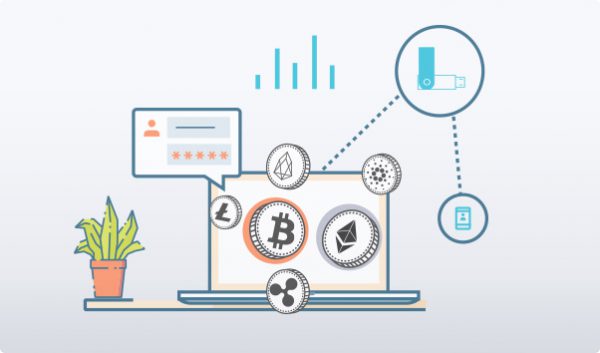
How to Install
Even hardware wallets need installation guidance. First thing first, chose the proper operating system and follow the steps exactly. They are diverse, because the requirements differ. Have a look in the next tables:
Choose Operating System
- Download the Live application
- Click “yes” on the warning displayed after double-clicking on the downloaded file
- Click “finish” after the installation is completed
- Download the Ledger Live application
- Double-click the .dmg file. Drag and drop the app to the App folder
- Use Spotlight or Launchpad to open the file and click “open” to allow the process of installation
- Download the Live application
- Terminal
chmod +x ledger-live-*.AppImagemakes the file executable - Use the terminal or double-click on the App Image to launch the program
Interface Overview
The interface is simple, comprehensive and contains only 4 main elements, which smoothly lead you to the rest of the choices. To the left you have a menu with sections like send, receive, portfolio, manager and exchanges. They lead you directly to the desired options just with one click. On the top of your Ledger Nano S display, you will see main view and application controls. From these, easy to reach are your accounts, the settings, network status at the moment and the pass lock option.
Create an Address
When Ledger Nano S supports your coin and has the corresponding app, add an account (e.g. BTC for Bitcoin account) from the icon to the left. Choose the currency from the drop-down menu or just type it in. After clicking “continue”, Ledger Live starts scanning the blockchain for existing accounts. Then, you have several options- “Select existing accounts” (already with blockchain transactions), “Add new account” (your previous account must have at least one asset transfer) and “Accounts already in portfolio”. After clicking “continue” the selected accounts will be added to Portfolio. When done, close the menu.
Send and Receive Assets
The receiving part is happening automatically, without any confirmations. The only condition is to provide the correct address. To send though, you need several actions – “Send” to the top left, then pick the account you want to send from and enter the recipient address. Then type an amount and make a decision on the network fee. To remind you, higher fees mean faster data processing. The press “Continue”.
Hint: Check the address before you press “send”. The process is irreversible. Even one mistaken symbol can cause assets loss.
Backup and Restore
Backup
Install and secure your phrase
One of the backup options to recover your crypto wealth is the 24-word recovery phrase. It is gained from the display. When writing it down for safe keep, make several copies. Each one must be kept on separate locations. A piece of advice – avoid typing the phrase on a PC or phone. Sharing it or taking pictures are not good ideas as well.
Create a PIN and save it
With Ledger Nano S, you can choose a PIN during the initialization process. Make sure you do that alone. In case you feel threatened that it has been leaked in a way, change it immediately. Be careful with entering it more than 3 times. This will reset your wallet. Easy PINs or saving them on a PC and phone are not advisable. If anybody offers you to use a code, not created by you, avoid using it.
Restore
Configure and restore wallet from a seed
Use a USB cable to connect the hardware client to your PC. Press the two buttons at the same time. When you see a massage for configuration, click the left button. Then press the right one for “Restore a configuration”. Then the seed is required.
Restore by importing a recovery phrase
First press the right button to choose the length of the phrase you are about to enter. Then choose the letter of the first word. Selecting letters is happening with both buttons. Continue till the Ledger Nano S shows word suggestions. When entered the phrase. If everything is in order, you will see message for device being ready.
Specific Functions
Ledger Nano S wallet supports one very interesting function called “Plausible deniability”. It is a preventive measure, in case you are forced to reveal the PIN of the Ledger device. With this specific function, you will have particularly 2 PINs. One code gains access to your main wallet, where the intruders will end up stealing a small amount of crypto. The second PIN is linked to a specific passphrase (which must be set earlier) opening a hidden account, containing all of your coins and tokens (it is usually rarely used).
Possible Issues and How to Avoid Them
Let me start by explaining what the procedure is when you have connection issues. In order to fix that for your Ledger Blue and Ledger Nano S, start by changing the chosen application. Other fixes might be turning the VPN off, do the same with the anti-virus, change the USB cable or port. The connection can be fixed after a PC restart or simply try the wallet on another computer.
There is one more issue with this kind of devices and it is related to the screen. If it doesn’t respond, do the following procedure: launch the downloaded manager, press and hold the left button for minimum 5 seconds, plug in the Ledger Nano S and should see “Bootloader” on the display. Then the manager will be active, and you are ready to use the wallet.
03.FAQ
-
I have forgotten my PIN. What now?
Try not to type the wrong PIN more than 3 times, because your Ledger Nano S will reset to factory settings. In case that happens, type in the recovery phrase and set a new PIN.
-
What to do when my Nano S shows only the “Settings” menu?
This is due to a recent update or reset. This procedure wipes your device clear from any information, that is why you see only that menu. Now you have to start installing programs and apps all over again from the Ledger manager. Bear in mind that your private keys are still untouched. This is because they are linked to the 24-word recovery phrase.
04.About Ledger Nano S
The team behind Ledger embedded security, cryptocurrencies and entrepreneurship with creating secure solutions for blockchain applications began back in 2014. The company grew from 8 to over 130 employees just for several years. They are spread in more than one city – San Francisco, Paris and Vierzon. Their crown jewel is the distinctive operating system (OS) called BOLOS. Ledger are the pioneers in providing such security solutions in the crypto world.
Ledger Nano S on Social Media
To follow Ledger’s updates and ongoing deeds, follow them on several social media channels. They are genuinely active and want you to walk hand in hand with the Ledger Nano S and their other products. Click on the links below and become part of the community.