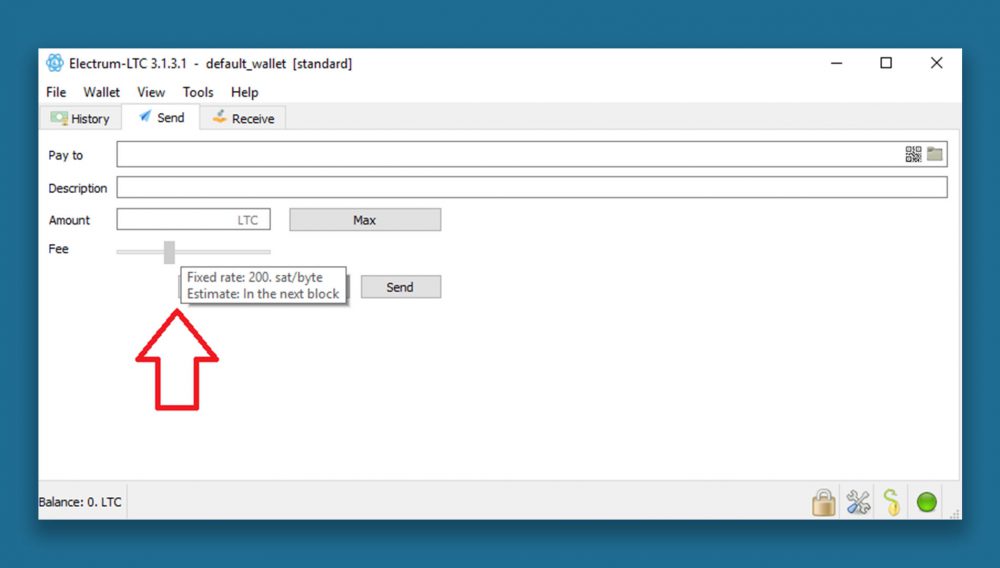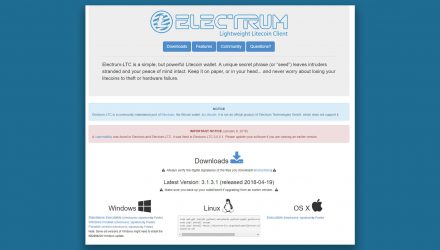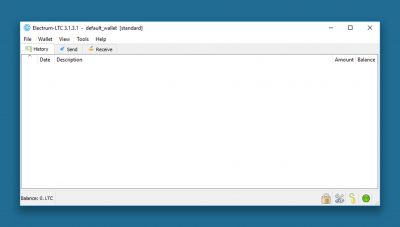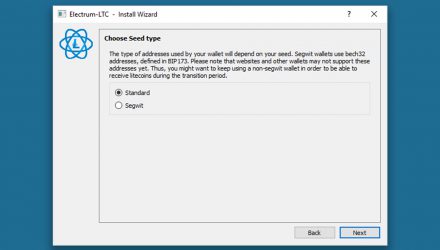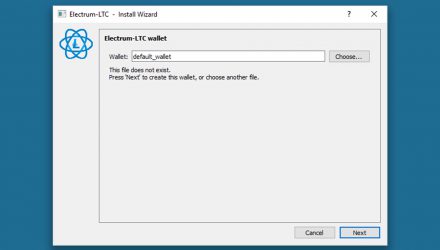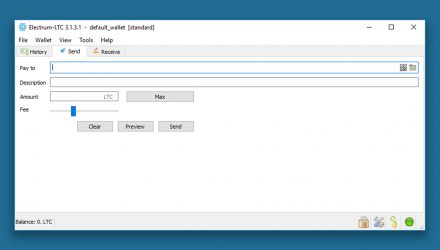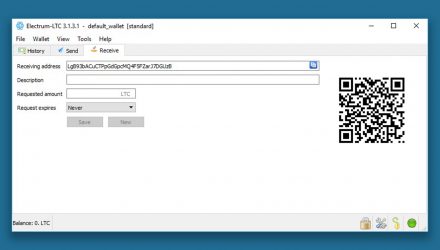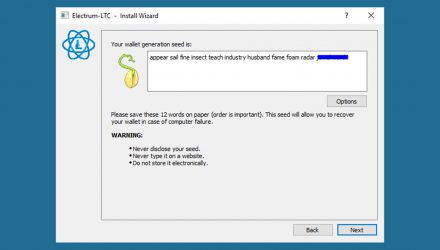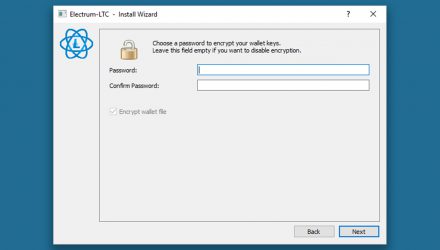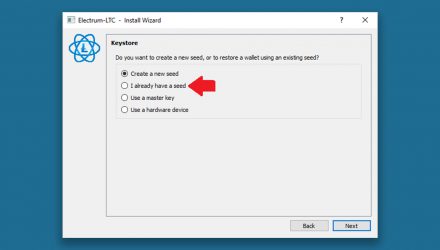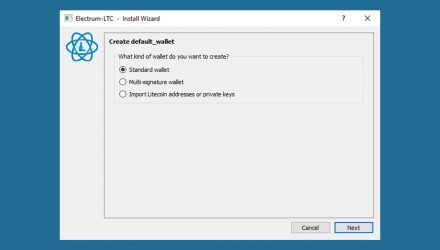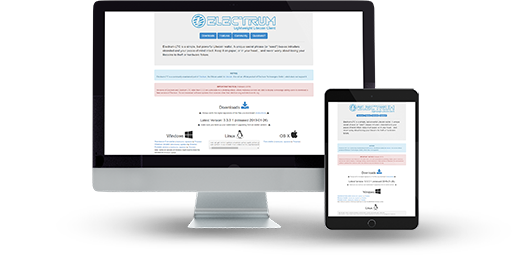
Open-Source
Electrum LTC is Not an Official Litecoin Wallet
No Multi-Coin Support
Hierarchical Deterministic (HD)
Private Key Ownership
Multi-Signature
No Two-Factor Authentication
Electrum LTC Wallet Review: Features and How-to-Use Guide
Electrum sounds familiar to you? Yes, it’s the Bitcoin supporting client. This article is going to review all the key features of Electrum LTC – the ultimate Litecoin wallet to fully secure your coins. A light node with various enhances such as hierarchical deterministic nature, encryption and multi-signature. Not a core wallet, but for sure a software, developed by the community to match the basic user criteria. Read the extensive review, followed by all-in-one complete tutorial on how to set up and use Electrum LTC.
01.Electrum LTC Features & Fees
An amazing multi-layer desktop client, available for Windows, Linux and Mac providing several security functionalities. Offering also multi-signature option and open source code to examine and modify, Electrum LTC is the latest Litecoin trend. What’s more? You can also use it as a cold storage and manage an offline wallet to keep your Litecoins completely safe and secure.
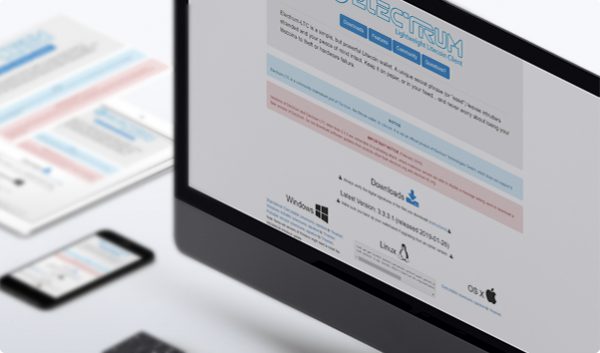
Pros & Cons
It’s always good to have a general overview of all the advantages and disadvantages of a certain wallet. The table below aims to show you the prime points to consider when making your decision if it’s worth it to use the Electrum Litecoin wallet.
- Open SourceThe project’s code is completely open for both reading and editing it.
- Multi-SignatureThis is a security feature to request several people to sign off ownership of a transaction in order to get broadcasted.
- Hierarchical Deterministic Due to the automatically generation of public keys, you’re able to perform an easy and quick backup and recovery in a later stage.
- Single-Coin Support Electrum LTC is supporting only one coin – the Litecoin.
- Hacking Attempts Electrum LTC has a history of hacking attempts, which proves there’s some more to work on in security aspect.
Operating System Compatibility
Since Electrum LTC is a light node, there’s no need of locally storing the entire blockchain data, but simply request information from a full node when needed. The desktop version is widely supported by most of the operating systems and requires a 32- or 64-bits performance. Currently, there’s no mobile app planned to be released in the future.
-
WindowsWindows
Windows 7 or later
Both 32 and 64 bits cover Electrum LTC’s criteria
-
LinuxLinux
Ubuntu 16.04 or later
Both 32 and 64 bits cover Electrum LTC’s requirements
-
Mac OSMac OS
X 10.7 or later
Both 32 and 64 bits cover Electrum LTC’s needs
Is Electrum LTC Safe?
Security
As mentioned earlier, Electrum LTC provides multi-layer security. What does this mean? The password encryption gives you the possibility to cipher all your data. Meanwhile, you can try the multi-signature option, which is very convenient for business accounts. What’s interesting to note here is the fact that you own your private keys. This is at the same time trust-free decision from the wallet’s side and also a big responsibility on the user’s shoulders.
Open Source
The open-source code means that all the users are able to enter and check on the project’s code. They can build another wallet or propose some changes to improve the current status of the Electrum LTC one.
Encryption
Encryption gives you the opportunity to create a strong password to protect your coins from any kind of a cyber-attack or something.
Multi-Signature
The multi-signature possibility is a perfect match for companies, which are operating with a single Electrum LTC wallet account. Between 3 to 5 people need to confirm a transaction before it’s sent to the network.
Privacy and Anonymity
There are various privacy and anonymity features to think of when choosing a wallet and Electrum LTC supports most of them. First of all, as mentioned earlier the Electrum Litecoin wallet has a hierarchical deterministic nature. It gives you the opportunity to receive a different public address for each transaction, which is breaking the link ability to trace your account’s balance. This also means you can easily backup and restore your funds with a single file. What’s next on the go are the VPN, using several servers to store transaction history or in a word another anonymity layer to protect your data. What’s more on the trinity of anonymity is the Tor network – a dedicated browser to perform anonymous and hard to survey operations.
Hierarchical Deterministic (HD)
The HD feature assures you untraceable balance providing you different public addresses for every transaction.
Virtual Private Network (VPN)
The multiple servers to store transaction history are an anonymous functionality of the VPN feature.
Tor Network
Transactions free of surveillance via the Tor browser are a fantastic anonymity addition to the trio of the Electrum LTC wallet.
Is Electrum LTC The Wallet For You?
Download HereTransaction Fees
There’s an ability to adjust the transaction fees via a slider. This tool will help you know how far your transaction is from being broadcasted. Since the network is not overloaded, your operation is most likely to be added in the next block for a minimum fee request. Anyway, if need it there for sure, consider raising a bit the fee by the slider.
Conclusion
In a word, the Electrum Litecoin wallet is one of the most secured ways to store your Litecoin. Considered one of the best alternatives to the core wallet, providing a high-security level and significant anonymity, Electrum LTC might be the right choice of you.
- Hierarchical
Deterministic
Wallet - Two-Factor
Authentication - Multi-Signature
Wallet
Anyway, if you’re not a hundred percent sure and you miss something, for example, the 2FA feature, you might finally want to know a bit more on the Litecoin Wallets before you take your choice. Check the detailed review before you make a call.
Electrum LTC Wallet Guide: How to Setup and Use
As mentioned earlier, Electrum LTC’s design isn’t the most user-friendly one. So, I would like to review all its functions step by step with you in the following sections. Think of this part of the article as a handbook, if you chose to operate with this Litecoin wallet in order to examine everything you need to know on how to setup and use it.
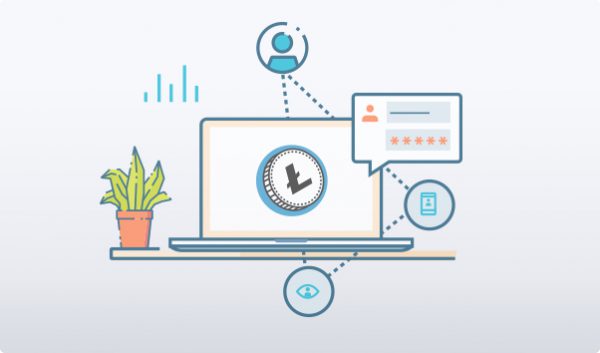
How to Install
Now, let’s start with reviewing the installation process for each of the supported operating systems. I have gathered the information and summarized it in a few steps for Windows, Linux and Mac. I would like to note something small, but really important – when you download the package from Electrum LTC’s official page, make sure it’s the right one to match your OS. Check the guide, which corresponds to your setup:
Choose Operating System
Interface Overview
Even if not the best-looking one from a design point of view, it’s for sure an easy and simple interface to use. There are three tabs you can operate with – Send, Receive and History. On the right, you can observe four icons at the bottom. There’s a lock for changing the password, a preferences menu to see your seed phrase and a small light to show you the status of your wallet. If it’s green – it works properly. There’s also a balance number on the left to show you your current balance.
Create an Address
Name your wallet
Choose its type
If you would like to use the Multi-Signature options, this is the time to turn them on. There are several options on the menu. “Standard wallet” for example means a basic version. The very last field is used to import another address or private key.
Add the Seed
Either creating or importing a previously used one, there’s for sure a seed phrase to be entered. You can also perform the same procedure for a master key or a hardware device.
Choose between Standard or Segwit
If you’re not familiar with what Segwit is, update yourself now: the increment of the block size when removing the signature data. This gives some more free space for additional transactions.
Gather your seed phrase
Now you can review your 12-words phrase, which is basically your seed. Note it and keep it somewhere safe, otherwise you’ll lose your access.
Send and Receive Assets
If you want to make a transaction, click the Send tab and place the receiver’s address. Type the amount and set a fee. Remember – the higher the fee is, the faster you’ll get a confirmation.
When would like to receive some coins, copy your public address and give it to the sender. There’s also a QR-code option if it fits your better.
Hint: Always recheck the receiver’s address. If you mistake some of the characters of the string the transaction will still be released, but he won’t receive it and you’ll lose your coins.
Backup and Restore
Backup
Keep safe your seed phrase
When you receive your seed during the initial installation put it somewhere safe. This is what will keep your coins secured, so multiply several copies in different locations.
Ledger Integration
If you’re willing to use the latest security enhancement, known as a cold wallet integration, Electrum LTC gives you this opportunity. Here we’re speaking of keeping your coins safe in an offline hardware mode, while operating with the software on the go. That’s what the partnership between Electrum LTC and Ledger hardware wallet provides to its users. Check the following steps to set up your tandem as a Windows user:
Step 1: Download and set up the Electrum LTC wallet
Step 2: Choose the “Standard wallet” option from the wizard
Step 3: Connect the Ledger to your PC and enter its PIN. Now choose the ЛTC application
Step 4: Click the option “Use a hardware device” from Electrum LTC’s list
Step 5: When the Ledger initialization is done, type in your account number or enter 0.
Both devices with sync and you can continue working with the Electrum LTC one. If you try to broadcast a transaction, you’ll need to confirm it by your Ledger device.
Possible Issues and How to Avoid Them
One of Electrum LTC’s issues is the frozen screen. This happens when you try to do multiple transactions at the same time.
Something else is the import of private keys. Since it’s a seed phrase wallet, there’s no ability to import another private key, but you can swap your current with another one instead.
Of course, always think of your password and keep it safe. If you ever lose it, you won’t be able to reach your funds anymore.
03.FAQ
-
Is it needed to create a backup after each usage?
No, not at all. Just do it at the beginning after you set it up and it’s completely enough to back up your seed.
04. About Electrum LTC
Speaking of the first Electrum wallet, it was created in 2011 for Bitcoin usage. Its open source gave the opportunity to many developers to extract and reuse it for other coins. This is what happened with the Electrum LTC wallet, launched in 2014. A developer of the Litecoin team, known as “Pooler” has decided to recreate the initial idea but to replace BTC with LTC. Containing all the same features, the Electrum Litecoin wallet might become your favorite tool to use.
Electrum LTC on Social Media
Since Electrum LTC has no social media accounts at the moment, you can always ask the community for some help. Of course, there’s also the possibility to request support from the original Electrum channel or the Litecoin network.