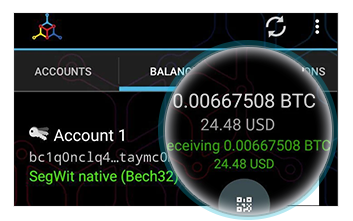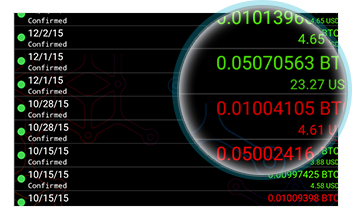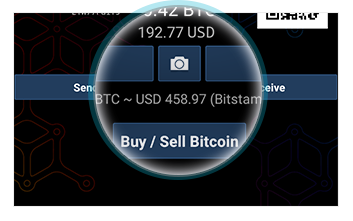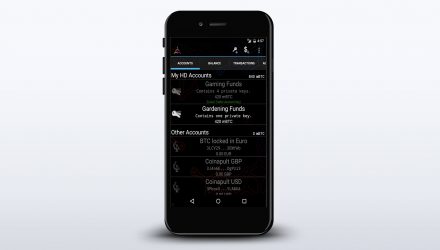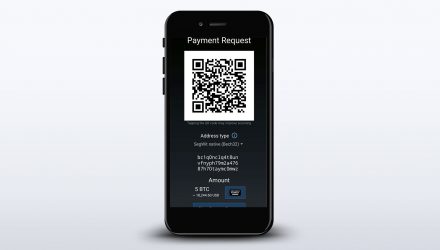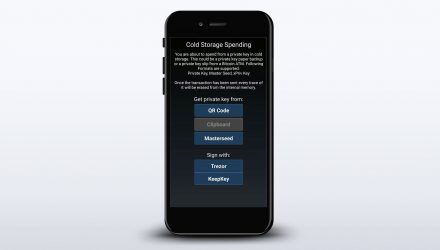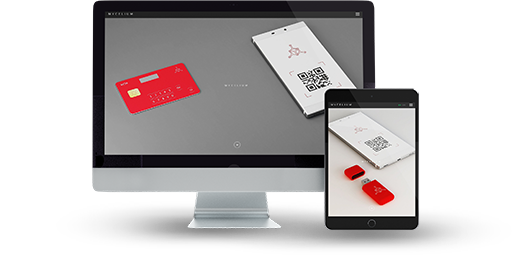
Open Source
Adjustable Fee Management
Strong Industry-Wide Reputation
Hot Wallet – Don’t Keep Large Amounts of Coins
No Web or Desktop
Hierarchical Deterministic (HD)
Accounts For Offline Hardware Devices
Tor Network
No Multisignature
Mycelium Wallet Review: Features and How-to-Use Guide
In this detailed Mycelium wallet review, you’ll find all the nitty-gritty information that may dictate your choice on whether or not this wallet suits your needs.
So, what is Mycelium? The company behind it was founded by a group of hardware engineers back in 2008. Owing to its long history and entrepreneurial spirit of its creators, this wallet has established itself as one of the leaders on the market for Bitcoin wallets. It is an intuitive and convenient mobile phone application available for users on the go.
01.Mycelium Features & Fees
Considering its mobile nature, the first thought that comes to mind is whether Mycelium is safe. With this application, you’re in complete control of your private keys and they’re stored on your device. Furthermore, the setup process is quick and easy, as you’re not required to download the entire blockchain. You can send and receive payments, manage multiple accounts and create countless new addresses for transactions. If you’re interested, you can also use your phone as an interface for accessing your hardware wallets.
Proceed below to find out what you can expect to learn from this article and learn the pros and cons of the Mycelium wallet.
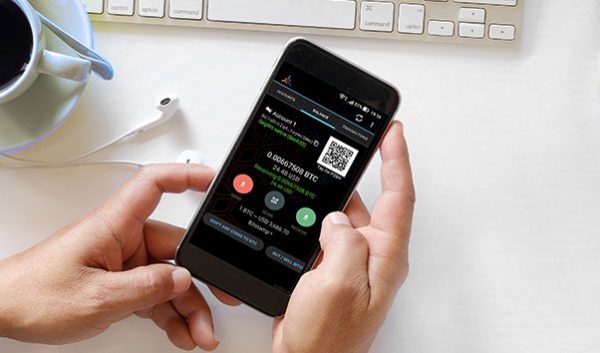
Pros & Cons
For a quick overview, check out the table below, containing the most important features and drawbacks of the Mycelium wallet.
- Open SourceSource code is publicly available for review
- Adjustable Fee ManagementDifferent fees based on your transaction’s priority
- HD Wallet Possible to be used as an HD wallet – unlimited address creation
- Accounts For Offline Hardware DevicesInterfacing option available for Ledger and Trezor hardware wallets
- QR Codes QR code capabilities for fast sending and receiving of funds
- No Web or Desktop Interface limited to mobile devices only
- No Multisignature No MultiSignature transactions, thus no possibility to divide responsibility among participants in a transfer
- Only Supports Bitcoin Coin support limited to just Bitcoin (BTC)
Operating System Compatibility
Taking under consideration the popularity of the Mycelium wallet as a mobile app, it’s available for both Android and iOS devices. You can find it on the respective app store but make sure your phone is supported. You can check out the requirements below.
-
App StoreiOS
Requires iOS 8.0 or later
-
Google PlayAndroid
Requires Android 4.4 and up
Is Mycelium Safe?
Security
No matter which wallet you’re currently exploring, security is a crucial factor in the world of cryptocurrencies. Carrying your private keys everywhere you go can be somewhat nerve-racking. You can lose your device, or it could get stolen and someone might end up with access to your funds. As a first layer of safety, the Mycelium wallet gives you the option to set a PIN before you can access the app and perform any actions with it. Below, you can find an overview of what other security features are included.
Hierarchical Deterministic (HD)
A wallet of this type first generates what’s called a SEED. It’s a 12 random word phrase, which is used to generate a set of public and private keys and serve as an easy means of restoring your wallet. Afterward, each new public key is based off the previous one allowing for an infinite number.
Hardware Wallets Support
The Mycelium wallet supports the integration of popular hardware wallets like Trezor, Ledger and KeepKey. Users can use their own cold storage device when connected to their phones and manage transactions using the Mycelium application. There’s no need for a PC.
Private Key Control
The security of your funds is further enhanced by storing users’ private keys on their own device. Mycelium has no access to them, nor does it broadcast them to the network or sync them to one of their servers.
Privacy and Anonymity
For many crypto enthusiasts, privacy is a major concern. Whether it’s anonymous transactions to guarantee the safety of their funds or simply unwillingness to share their transactions with the network, users are skeptical by default. To ease their mind, developers integrate different features into their wallets.
Tor Network
Implementing the Tor network as a functionality allows you to access a free and open network, that obfuscates data and its origin. It’s a useful feature for everyone who’s concerned for their privacy, transmits confidential information or simply lives in a country that has restrictive policies that prohibit users from contacting specific outside sources.
Is Mycelium the Wallet For You?
Download HereTransaction Fees
To make a transaction in the Bitcoin network, you’re required to pay a certain fee. The price which you pay is not determined by the amount which you’re transferring, but the amount of data it represents. The ratio is mBTC or one-thousandth of Bitcoin per MB of information.
Depending on how quick you want to complete the transfer, the Mycelium wallet provides you with different options, divided into tiers – priority includes you in the next block, normal – approximately 30 minutes wait time, economic – on average 2h for confirmation, and low priority – 3 hours roughly.
Conclusion
In my personal opinion, based on the facts we’ve reviewed so far, the Mycelium wallet is oriented towards the more experienced crypto user. Privacy and security level are great and the fact that it’s been on the market for such a long time has allowed its developers to improve it and build trust amongst the crypto community.
In that line of thought, if you’re interested in finding a more user friendly wallet, with support for a large number of coins, I’d suggest checking out my Jaxx review.
02.Mycelium Wallet Guide: How to Setup and Use
Provided that you’ve decided to use Mycelium as your wallet of choice, this detailed guide will show you all the specifics on how to set it up and maximize its potential. You’ll find a step by step tutorial on creating your own address, sending and receiving funds and any special functions that might be of use to you.
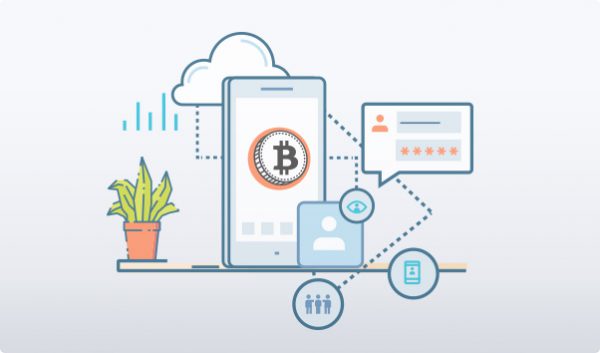
How to Install
To get started, you’ll need to choose the appropriate version of the programs for your specific operating system. As in this case, we’re talking about a mobile application, you can find the links the matching app stores.
Choose an Operating System
- Download the app from the AppStore on your Apple device
- Once it’s launched, go to the upper right corner and select “Backup”. You’ll receive a 12-word SEED phrase which you need to write down and store securely
- In the same menu, you’ll find the “Set PIN Code” option. Press there and decide on a code, that will secure your wallet and prohibit access to anyone aside from you
Now, you’re ready to send and receive Bitcoins. Use the matching options from the menu to perform the task you want
- Download the Mycelium Bitcoin Wallet from the Google Play Store and once you’ve opened the app, select “Create New”
- Once you’ve gotten your address, make a backup of your SEED phrase. Write them down and store them in a safe location
- To make sure no one else can use your wallet, set up a PIN code to restrict access
Once you’ve completed the above steps, you can open the Balance Tab and either send or receive Bitcoins
Interface Overview
Using Mycelium is a pleasant and intuitive experience. The interface design is part of why the wallet is so popular as it’s expertly designed. The fact that it’s available for both Android and iOS means that almost every smartphone user can obtain it.
If you do not know how to use Mycelium, have in mind that when you open it the first thing you see is your wallet, which is divided into convenient sections. You can generate a QR code, send and receive funds, and also, you’re provided with information on the current exchange rates.
Swipe over to the accounts section and you’ll be able to back up your private key for the wallet. This is an important step in your security measures, and I recommend you don’t skip it. It’s a lifesaver if you happen to lose your device.
Last, but not least, you can also review your transaction history and keep an address book for easier management of your day to day operations. With all of these features, it’s no wonder that Mycelium is the preferred wallet choice for many.
Create an Address
Considering you already know how to use Mycelium and you have created a wallet address during the initial launch of the app, let’s cover how you can interface with other users.
Swipe right twice to get to the Address Book tab. There you can add a person by taping the “+” in the top right corner or select “Scan” to read their QR code. Another way would be to open up the “Clipboard” and select the already copied address from there for pasting.
If you want to delete an address that you won’t be using, long-press on it for a pop-up menu.
Send and Receive Assets
Receiving Payments
To get started with the process of receiving, go the balance tab and select “Receive Payment”. Optionally, you can enter the desired amount or leave it blank. Once that’s done, you can either have someone scan your QR code, press “Share Bitcoin Address” or simply copy and paste your address into a message. Once the transfer is complete, you can check it out in the “Transactions” tab. As we’re talking about Bitcoin, it will take roughly 10 minutes for the first confirmation. Before that, you won’t be able to resend the coins to someone else.
Sending Payments
Under the “Balance” tab you will see the option “Send”. You are presented with three options, the fastest one being to scan someone else’s QR code. Another way is to copy and paste the recipient’s Bitcoin address from your “Clipboard” or simply enter the address manually. The last option is one that I wouldn’t recommend using.
After that’s done, type in the amount you want to transfer. If you’ve already scanned a QR code, it will be filled out and I would suggest leaving it as it is. Select “OK” and you’ll be back at the payment screen from where you can have a final look at the data. Once you’re sure everything’s in order, click “Send”. To complete the transaction, enter your PIN code. The transfer will be recorded in the “Transactions” tab.
Backup and Restore
Backup
Install and save the 12-word SEED
First, download the wallet from your device’s app store. If you haven’t already created a backup, open the menu (three squares in the top right corner) and select “Backup”. Write down your 12-word SEED on a sheet of paper or a file on your PC and store it safely. In case it’s on your PC, you can further encrypt the file to make sure you’re the only one that can access it. If someone else obtains your SEED, they can use it to access your wallet and Bitcoins. To guarantee you’ve written down the words correctly, the app will request you re-enter the phrase.
Create and remember your pin
The next thing in line is to create a PIN code for your backup. This will ensure no one else can access your wallet if they get their hands on your device. If they do and you haven’t restricted access, they’ll be able to create another backup and withdraw all your funds.
Make sure you remember the PIN, otherwise, the only way to restore access is via your SEED phrase.
Specific Functions
Using the Mycelium wallet, you have the opportunity to operate with Bitcoins from your mobile phone. The unique integration of cold hardware wallets offers you the chance to transact securely. Further features include:
Absolute control of your private keys, they’re stored on your device
No need to download the entire blockchain, begin your usage in a matter of seconds
HD capabilities – support for multiple accounts and endless address creation (BIP32 and BIP44 compatible)
Cross compatibility with other wallets via Bitcoin URI support
Ability to search for users to trade with, in your location via Local Trade feature
Possible Issues and How to Avoid Them
QR code scanning can sometimes become an inconvenience, as it depends on your camera and lighting conditions. If the sender is having trouble scanning your code, you can tap on it to change its brightness level and improve contrast.
Last, but not least, I would like to again draw your attention to the safety of your private keys. In Bitcoin, they serve the purpose of enabling access to your funds. That is why, you should always make sure you’re completing every possible step in order to secure your keys. Whether they’ll be a 12-word SEED phrase, a QR code or a long string of random characters, you should always make a backup. If you don’t take the necessary precautions, you might lose access to your money forever with no way of restoring them.
03.FAQ
-
How do I manage my accounts?
Swipe left to visit the Accounts tab. If you have more than one active, select the one you want to manage. You can archive it by pressing “Archive” at the top. It will deactivate but you’ll be able to use it later on. Reactivation occurs when you select the “Activate” option. If you decide to archive your Local Trader account, it will not prohibit you from using the function.
You also have the ability to set different labels for easier identification of your addresses. Just click on the tag icon at the top and enter the desired name.
And finally, you can delete an account you no longer want to use, but only if it’s a single address one and not HD. You can either remove the account entirely or simply delete the private key. If you choose the latter option, it will become a watch-only address, where you will still be able to monitor funds there and receive, but you can’t spend them.
-
How can I add a bitcoin address to my address book, or manage a list of my contacts’ addresses?
Your Address Book is located in a separate tab, two swipes to the right from the main screen. To add a new address, press the person icon with a + sign and select either “Scan” to add them via their QR code or “Clipboard” to paste an already copied string. Enter a label for your convenience and press ok. Next time you decide to send coins, you can simply browse and select the recipient’s address from your Address Book.
If you want to see the address as a QR code, edit the label or delete the address entirely from your book, select it and press on the option you need from the list at the top. The delete option is hidden behind a pop-up menu to prevent you from accidentally removing an address.
-
Why does my transaction take so long to confirm?
To have your transaction processed, you need to pay a certain fee. This wasn’t always the case, but with the ever-rising popularity of Bitcoin, there have been certain limitations in the number of transfers processed per block. A miner will always prioritize a more expensive transaction first, as he’ll have more to gain by including it in the block.
The Mycelium wallet has a Fee Estimator feature that can provide you with an estimate of how much you’ll need to pay, depending on the speed with which you would like to complete your payment. The price is formed based on the data size of your transaction and not the amount you want to send. In short you have four options:
Low Priority – to be included in the next 20 blocks, roughly within the next 3h and 20m
Economy – within 10 blocks or 1h and 40m
Normal – transaction will be completed in the next 3 blocks or roughly 30m
Priority – you’ll be included in the next block or in the next 10m
04. About Mycelium
The Mycelium company was established back in 2008 by a group of hardware engineers with the goal of meeting demand from an ever-growing group of crypto enthusiasts. In 2013, they released their wallet product, which provided users with a great mix of functionality, UI experience and ease of use. While for the most part, Mycelium’s source code is free for review, the app cannot be redistributed freely or changed however users see fit. To preserve the quality of their work, the developers decided to restrict alterations.
You can download the app from your respective app store at no cost whatsoever and use it as your daily driver. Having in mind all the security features and different functions of the wallet, it comes as no surprise that it’s been the preferred Bitcoin wallet choice for years, while also being voted best mobile wallet app for 2014.
Mycelium on Social Media
In today’s world, social media is the number one place for up-to-date news and the team behind Mycelium is aware of that fact. You can find their official accounts below if you want to keep track of any new developments.